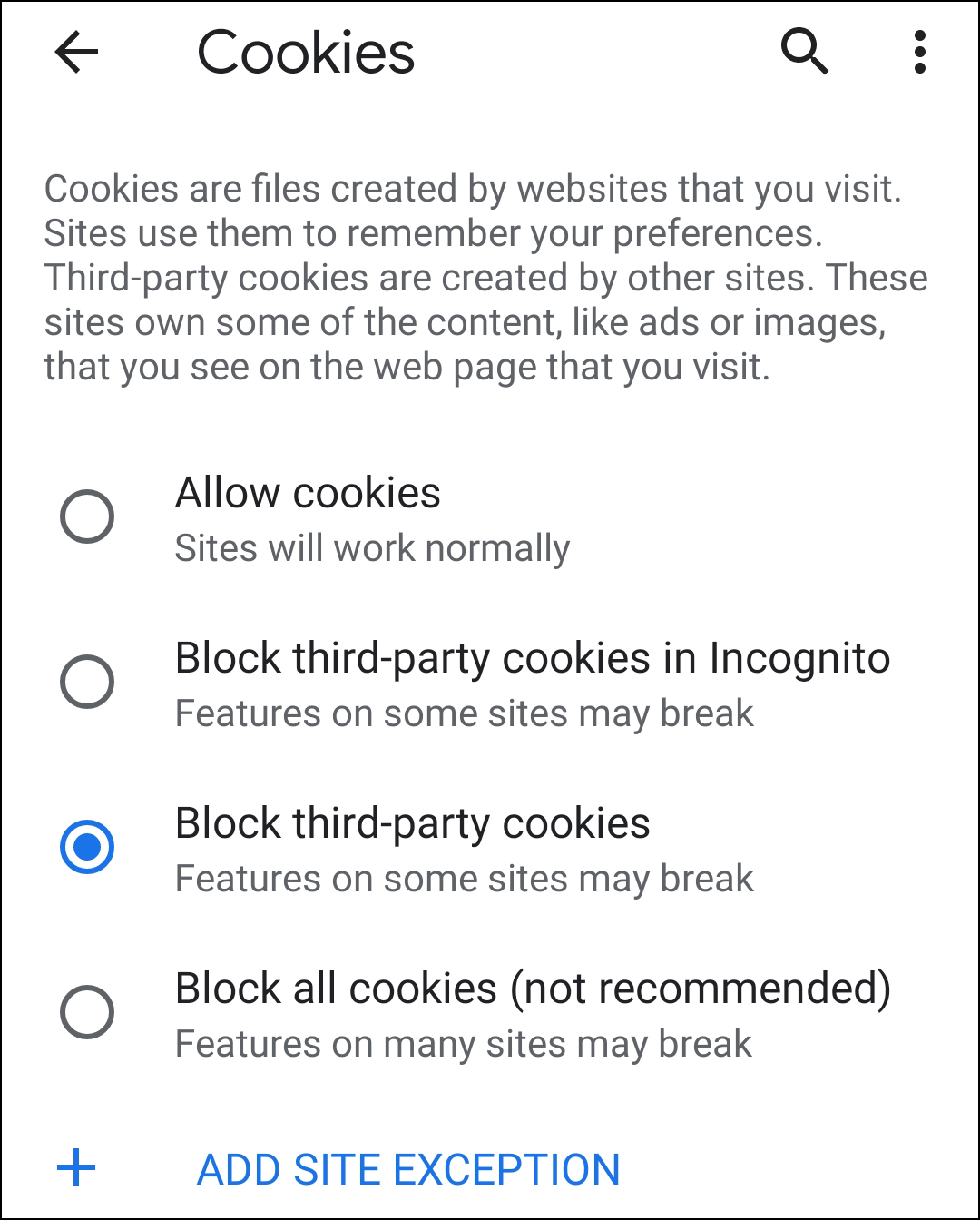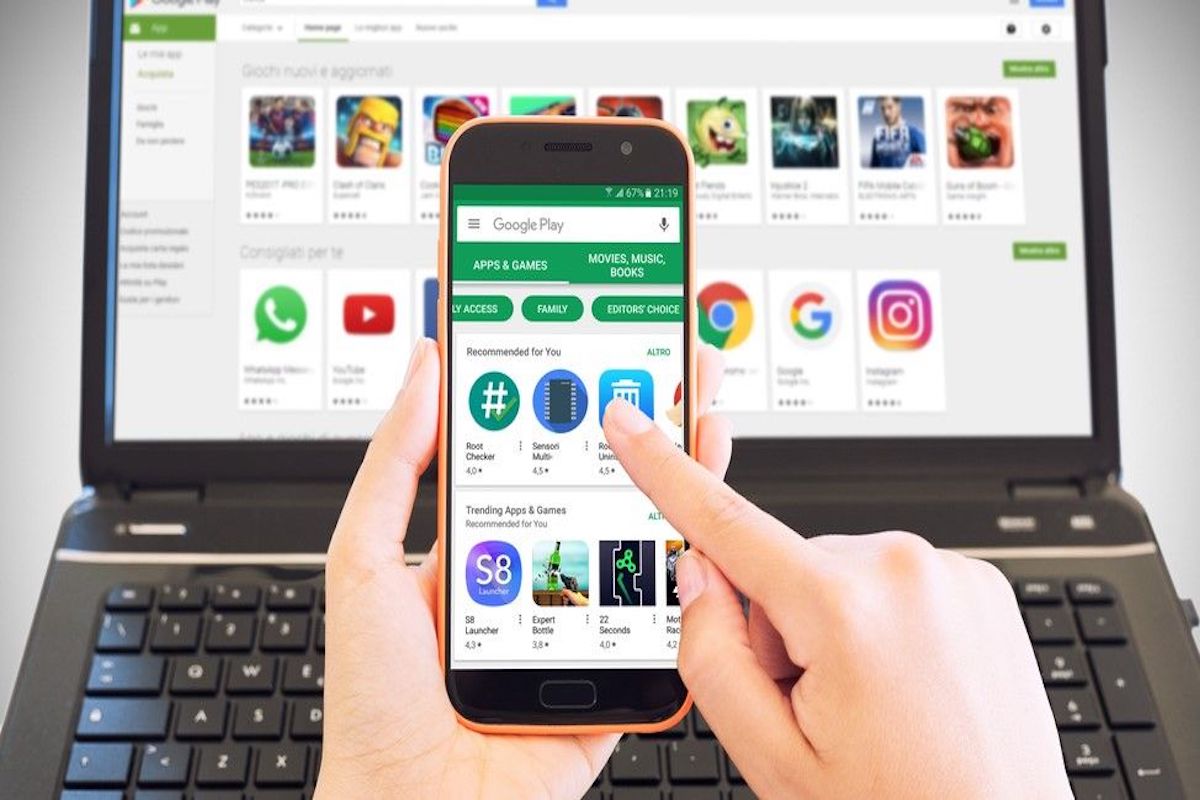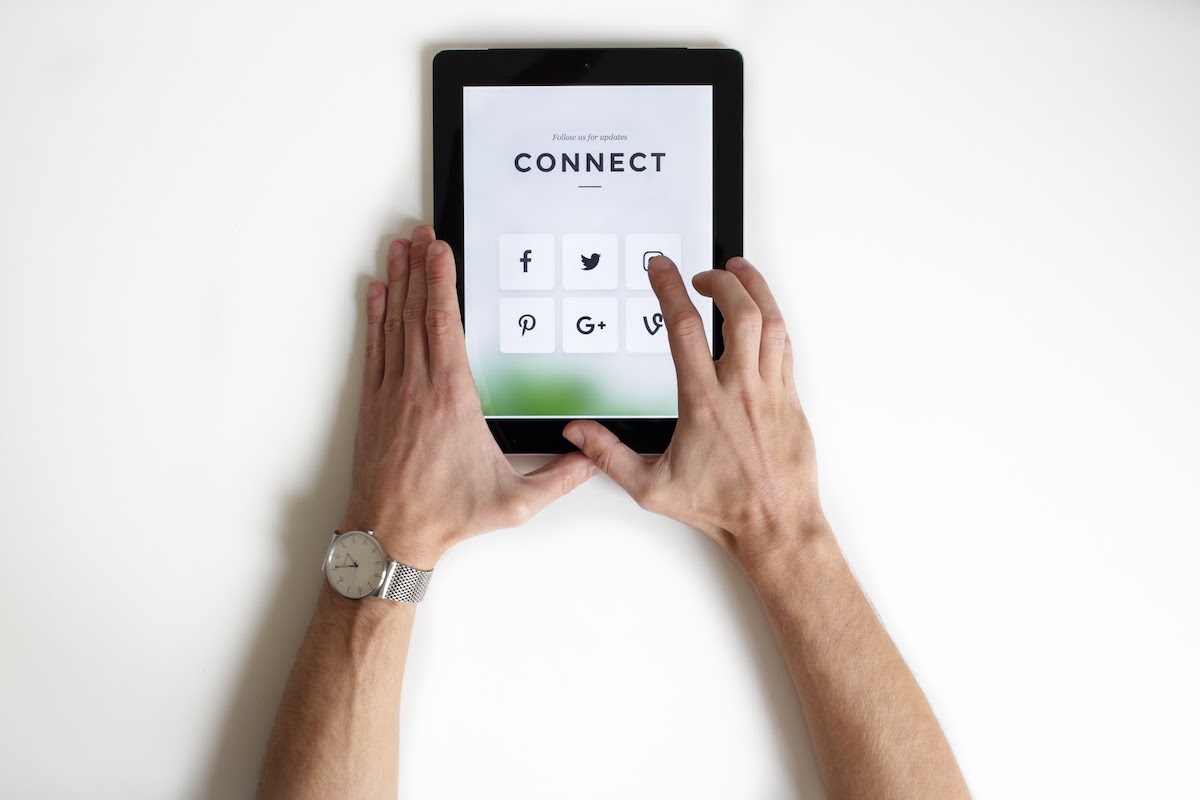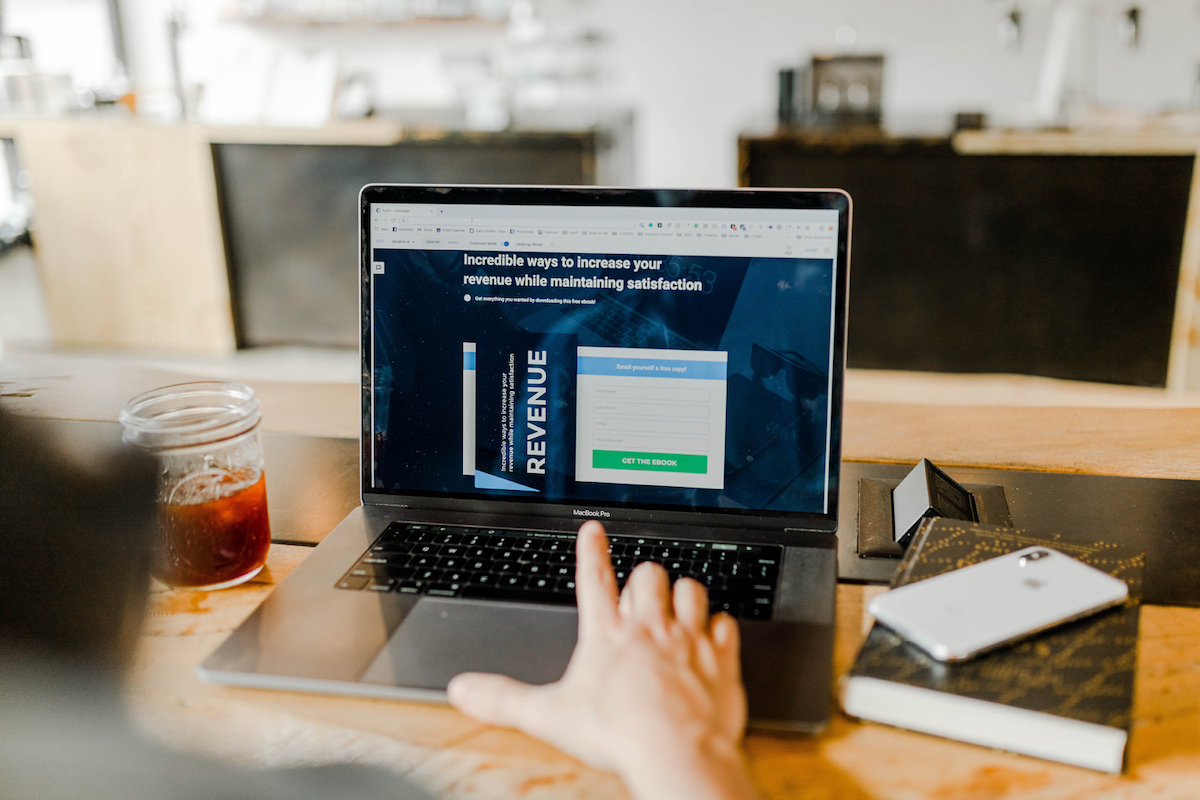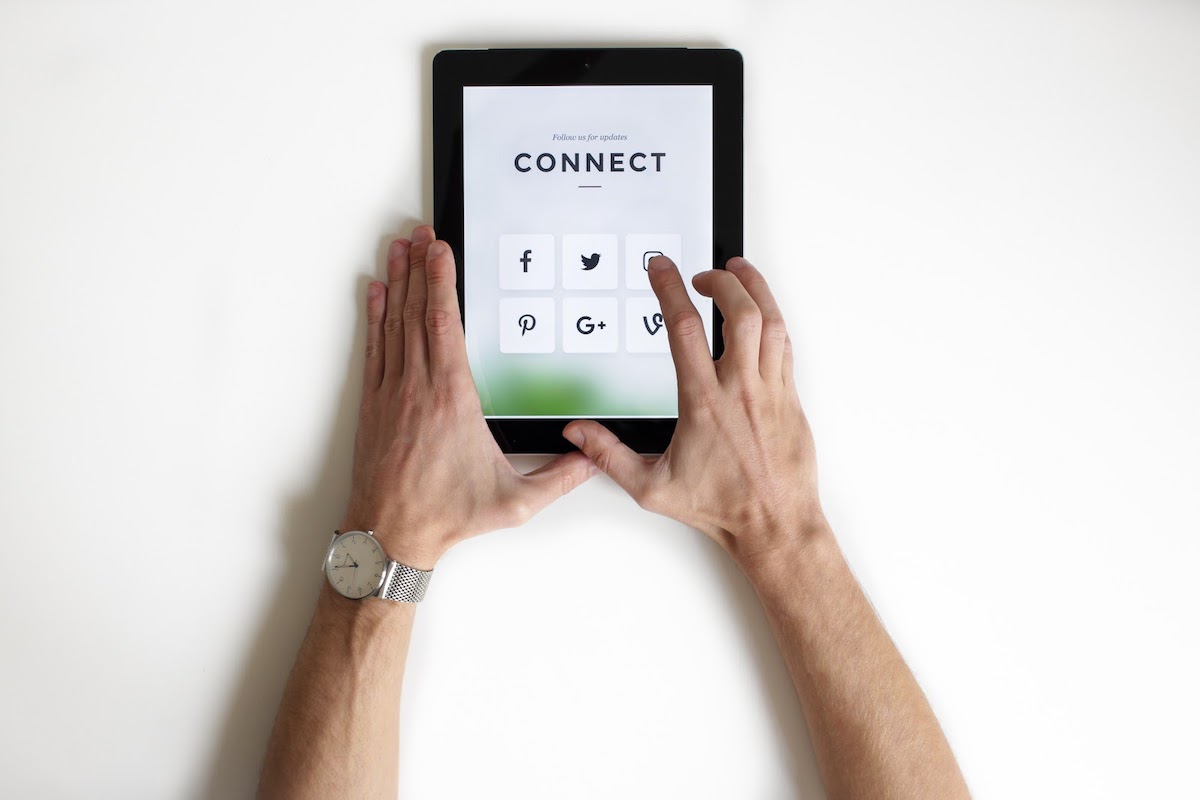The cookie is supposed to be broken in pieces before being eaten, and inside there is a small note with a written message, often some sort of well-wishing.
The inside of your phone or computer is never left in peace. The players on the Internet have long fingers, which they use to plant small secrets deep inside the web browser. But you can get rid of them.
he phenomenon got its name from the Chinese fortune cookie pastry. The cookie is supposed to be broken in pieces before being eaten, and inside there is a small note with a written message, often some sort of well-wishing. But in this case, the message is different.
It is claimed that stored cookies will make it easier for you the next time you visit the same website, but the truth is somewhat different. The cookies make it easier for the website publishers to keep track of you and send the right kind of advertising the next time you visit their website.
It does not matter if you are running Chrome, Edge, Firefox, Opera or anything else. The cookies are stored anyway.
1 What’s a Cookie?
A cookie is a small snippet of text that the browser stores in a special folder, called the profile, which is used by the website’s owner. It can be used to store data about your particular visit, what you did, what you bought, when it happened, what choices you made, and so on. At the next visit, the data in the cookie can be reused to guide you on the website or similar (like the annoying “Hello again, George”).It is easier for a publisher to store personal data about you on your own computer, than to have a giant database in-house storing data about everyone who uses their websites.
Third-party cookies are those that the publisher of the website lets others hide in your computer. It is usually advertising companies that want to know, for example, which products you have looked at in order to then be able to tailor advertising for you, displaying it on the cookie-spreading website. Or elsewhere.
If you look at a cookie without the means of interpretation, the content has no meaning.
A cookie is a small snippet of text that the browser stores in a special folder, called the profile, which is used by the website’s owner.
B 0l9jtg9a2bl96&b=3&s=72 yahoo.com/ 1024 3180631808 30545977 2706443200 30398925 *
The text lines are coded information about your doings on the website. The only readable thing is usually the name of the site. The cookies can either be stored as readable text files, or in a SQLite database.
2 Clean Out the Cookies
Everything is geared for advertising today. The longer you retain a cookie, the more information the publisher will get about you. Give them the finger. The click finger, that is.
In Chrome, select the three-dot menu and then Settings > Privacy> Clear browsing data and make sure you use the Advanced tab. At least select the Cookies and site data item.
For the Time range item, select how far back in time you want to delete. All time means that all cookies stored will be erased. Why let something or someone get away?Note that if you did not specifically agree to Chrome’s requirement to save the login information (password and username) when you logged in to a password-protected website for the first time, the temporarily stored password will be deleted along with the cookies. Other browsers may have different methods for saving passwords!
Notice: You may happen to delete your password and will have to order a new one or be forced to create a new account when you try to log in to, for example, social media the next time, if you have not made sure to explicitly save it first. Always keep track of all your passwords!
Other items:
- Browsing history: You will delete the history, i.e. the quick view of the pages you visit often, when you open a new browser tab with +. The history could be beneficial to retain.
- Cached images and files: Saved images and parts of web pages you have visited before make it faster to download the same page next time. If it does not matter, you can check this option. If you are short on space on the memory card, you can erase the information. Stay cool. It will be rebuilt.
- Saved passwords are the passwords you enter to log in to websites that require them, such as social media, those that you specifically allow Chrome to store. It’s convenient to keep them, so do not check this box.
- Auto-fill form data: Information such as your home address or credit card data can be saved and will be filled in automatically the next time you encounter a fill-in box. If you do not want such revealing data to be stored, tick this box.
- Site settings: These are settings and permissions for websites, such as whether JavaScript, the camera or location information may be used by a website. Under Settings > Site settings, you explicitly specify what the websites can access, either automatically, or must ask permission to access. There you can also block ads. Maybe. If it works…
Click the Clear data button. The system asks if you really, really want to clear data from your most popular websites, too?
You may happen to delete your password and will have to order a new one or be forced to create a new account when you try to log in to, for example, social media the next time, if you have not made sure to explicitly save it first. Always keep track of all your passwords!
Be tough and determined and select Clear once again.It takes a while, after which you will be taken to the previous page. Select Clear browsing data again and make sure that the number of cookies is now “None”.
3 Permanently Blocking Cookies
Under Settings > Site settings > Cookies you can choose whether to block cookies permanently. The default setting is Allow cookies which will have you to store all the junk that buzzes around the Internet.A guaranteed safe setting is Block third-party cookies. You will avoid some annoying advertising cookies.
The big bad setting is Block all cookies, but it may have side effects. Some websites may refuse to operate as intended if they are not allowed to plant cookies. According to new EU Directives web sites are not allowed to require you to accept cookies, but who cares? Give it a try, and see if your favourite sites continue to work as before.
But you will still not be able to block Google’s cookies. They have made that sure. After all, Google has created the Android operating system and provides it for free.
If you are really paranoid (not at all wrong), you can click on Add site exception and enter a URL to a particularly annoying website. Then all cookies from this site will be blocked.
4Saving Passwords
To always be required to save the password at first login, select Settings > Passwords and make sure that the Save passwords button is enabled, and also activate Auto Sign-in, so that the saved password is actually used.
Under the Passwords heading you can see which passwords have been saved so far.
5Force Zoom
Most of the time, you can not zoom in on images and text on web pages, using pinching. If you select Settings > Accessibility and tick Force enable zoom, your browsing will be much more comfortable.
6System Requirements
To be able to follow this text, you need to have:
- Android version 9 or later
- Chrome
Other browsers may work in a similar way.
Some websites may refuse to operate as intended if they are not allowed to plant cookies. According to new EU Directives web sites are not allowed to require you to accept cookies, but who cares? Give it a try, and see if your favourite sites continue to work as before.
MORE ARTICLES TO READ

Privacy
Integrity – Nag, Nag, Nag!
The problem with integrity is that it is a bit abstract and difficult to grasp as a con...

Hacks and Incidents
The Big Hacks that Shook the World
Hackers are international criminals. The Internet allows them to operate anywhere in th...
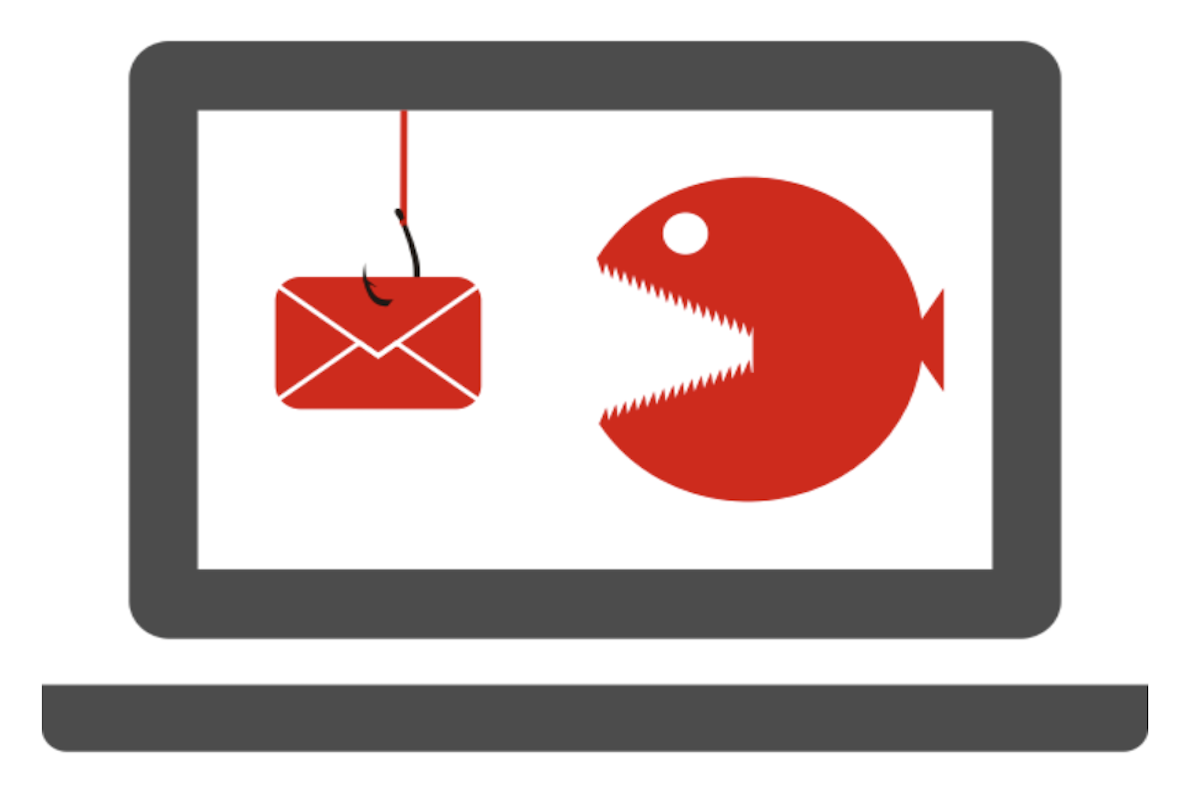
Internet Security
How to recognise phishing email
Do you think all the exciting emails that land in your inbox came from your friends or ...
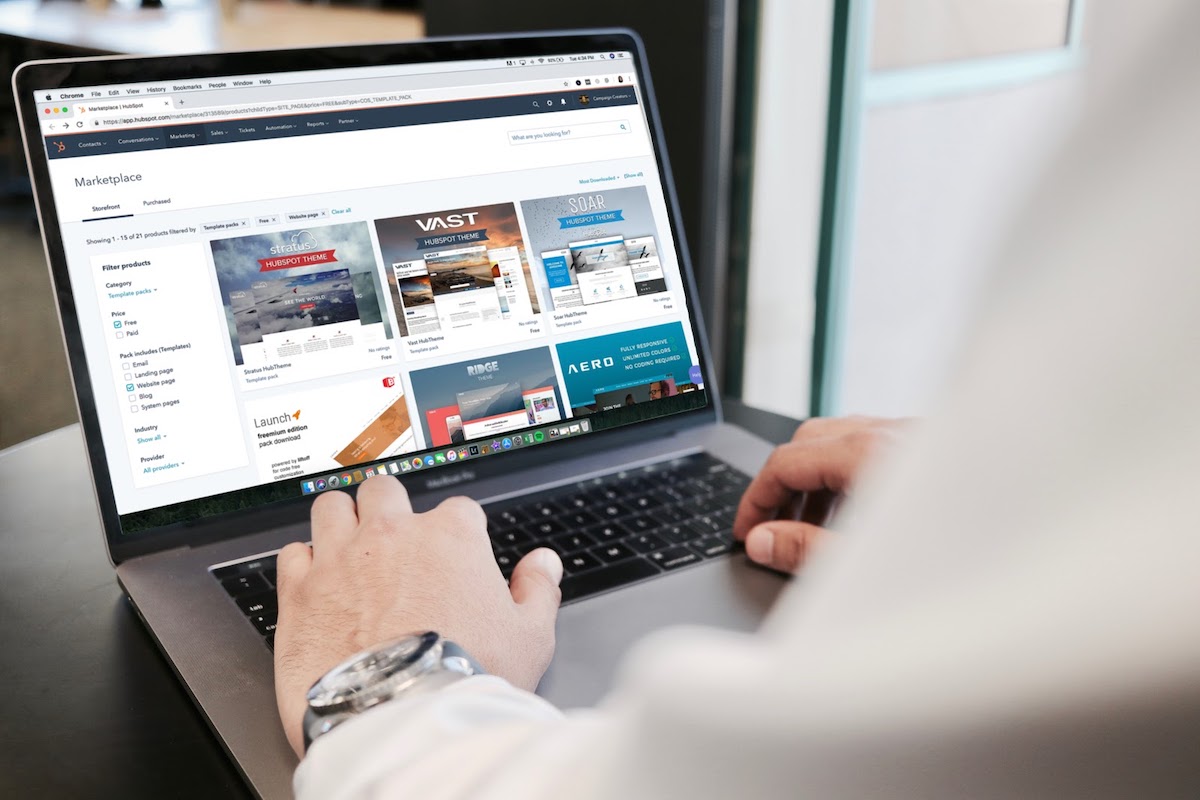
Privacy
How to be invisible online
The Hidden24 essential guide to staying on the grid, but less visible The Hidden24 esse...
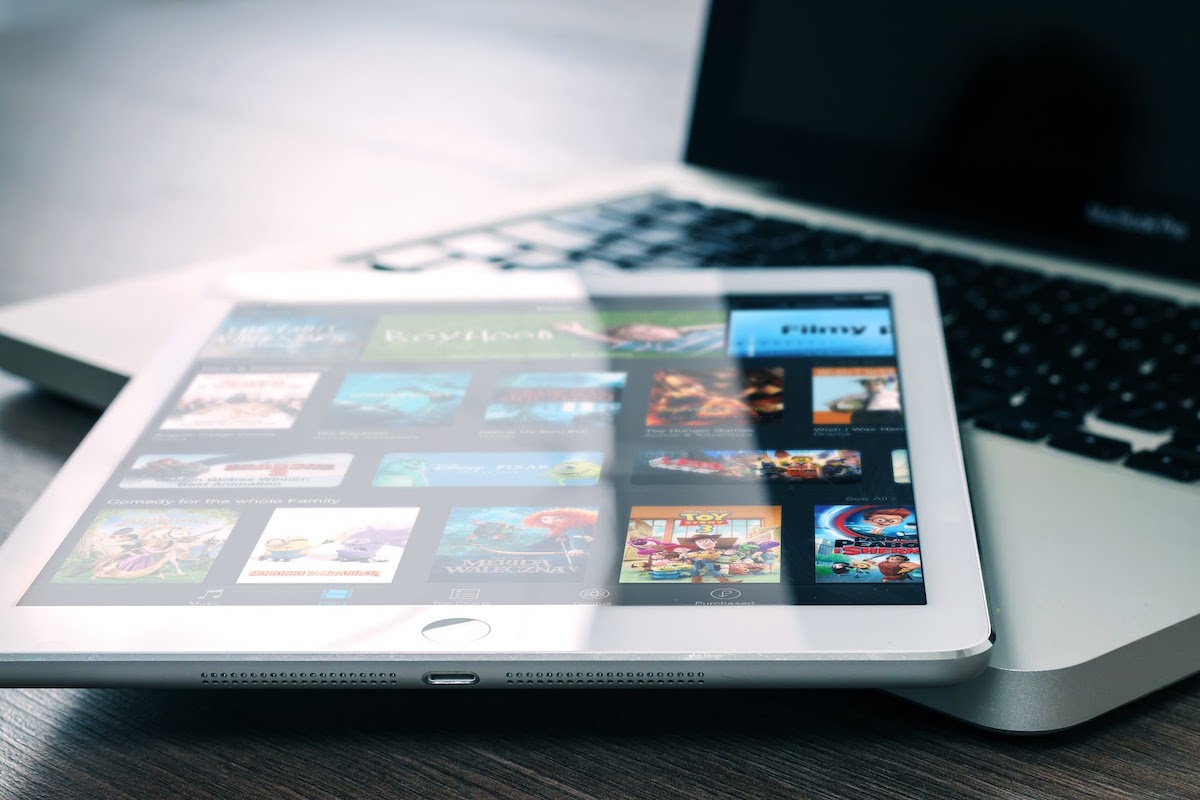
VPN
Hidden24 top 10 rated in Tech Advisors VPN review
Hidden 24 has been ranked in the top 10 VPN providers, out of 100’s reviewed by IDG’s T...
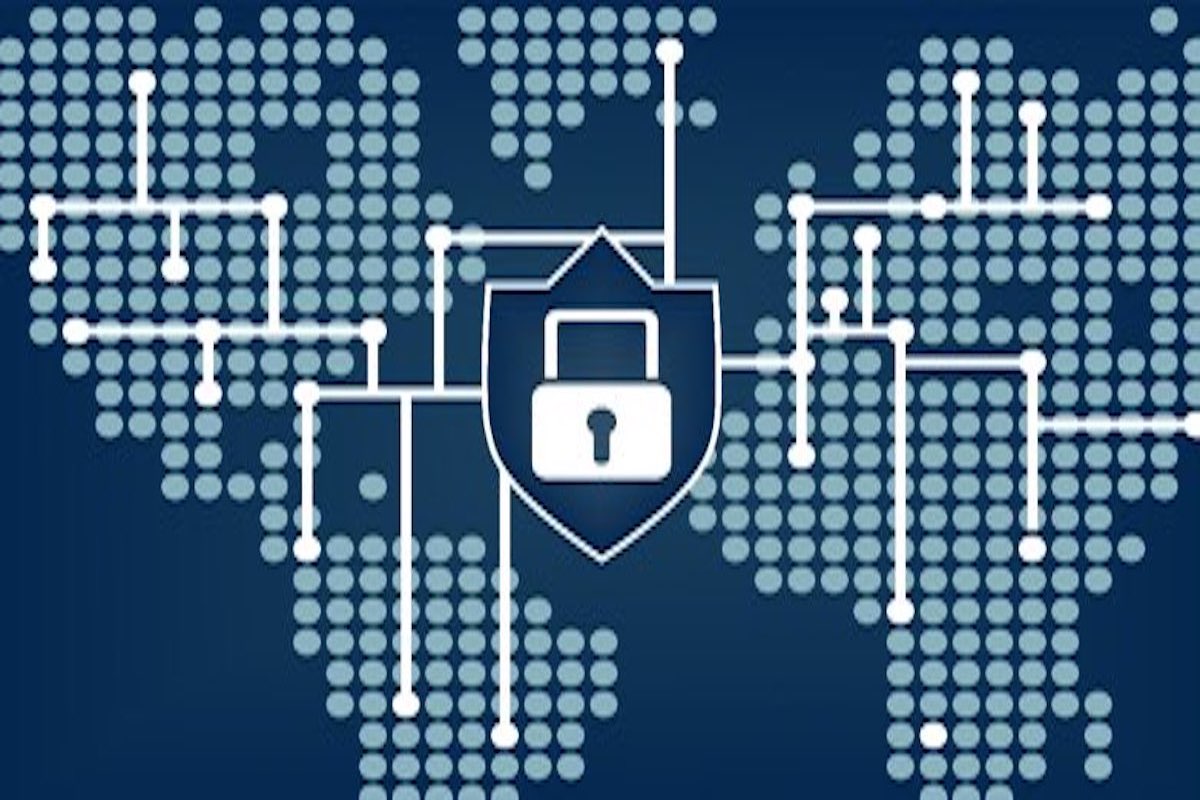
VPN
VPN: The Ultimate Beginners Guide
VPNs are quite popular with everyone in today’s world. VPNs are quite popular with ever...